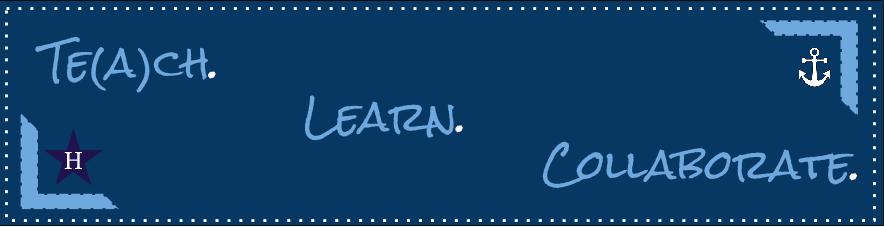Recently, we've seen many spam emails requesting payment for invoices that look like they're coming from Hudson staff members. These emails often contain suspicious links, which when clicked, can install malware. Please delete any suspicious emails and mark them as spam. Remember that any email asking for personally identifiable information or payment will never be sent from anyone at Hudson City Schools.
Avoid phishing attacks
Be careful anytime you get an email from a site asking for personal information. If you get this type of email:
- Don’t click any links or provide personal information until you've confirmed the email is real.
- If the sender has a Gmail address, report the Gmail abuse to Google.
Note: Gmail won't ever ask you for personal information, like your password, over email.
When you get an email that looks suspicious, here are a few things to check for:
- Check that the email address and the sender name match.
- Check if the email is authenticated.
- Hover over any links before you click on them. If the URL of the link doesn't match the description of the link, it might be leading you to a phishing site.
- Check the message headers to make sure the "from" header isn't showing an incorrect name.
Important: If you think your Gmail address has been taken over, recover your compromised Gmail account before sending or opening any other emails.
Avoid and report phishing emails
A phishing attack happens when someone tries to trick you into sharing personal information online.
What phishing is
Phishing is usually done through email, ads, or by sites that look similar to sites you already use. For example, someone who is phishing might send you an email that looks like it's from your bank so that you'll give them information about your bank account.
Phishing emails or sites might ask for:
- Usernames and passwords, including password changes
- Social Security numbers
- Bank account numbers
- PINs (Personal Identification Numbers)
- Credit card numbers
- Your mother’s maiden name
- Your birthday
Important: Google or Gmail will never ask you to provide this type of information in an email.
Report phishing emails
When we identify that an email may be phishing or suspicious, we might show a warning or move the email to Spam. If an email wasn't marked correctly, follow the steps below to mark or unmark it as phishing.
Note: When you manually move an email into your Spam folder, Google will receive a copy of the email and may analyze it to help protect our users from spam and abuse.