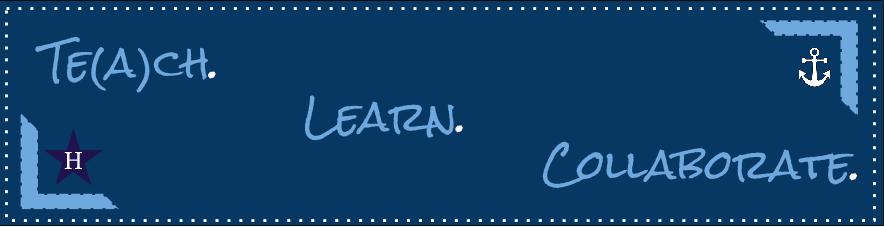If you are having difficulty printing PDFs or Google files, try adjusting these settings in Chrome.
Wednesday, August 29, 2018
Wednesday, August 22, 2018
Copier Refresher
Below are a few refreshers about the Xerox copiers.
Stickers: If your ID badge sticker for Follow You Printing no longer works, please email Jen Moloney in the Business Office for a replacement. Remember that you will need to register any new sticker. How to register a copier sticker.
Issues: Please report all copier issues to building secretaries (who will, in turn, notify ComDoc) except "Follow You Printing" issues which should get entered in SchoolDude. Please make sure you are printing to Hudson_Copiers on HCSD-PS3.
Steps to Change Paper Size or Print in Color:
*Please note these steps may vary slightly depending on whether you are on a Windows 7
or Windows 10 computer and depending on whether you're working in a software application or an internet browser.
 |
| Look for this Xerox menu. This is the menu you need to alter in order to change paper size or print in color. |
- File > Print
- Click on "Preferences" or "Printer Properties" or “Print using system dialog.”
- The Xerox menu will appear.
- Under the Printing Options tab, you can change the paper size.
- Under Xerox Black and White, change to Off (Use Document Color).
- Under the Image Options tab, make sure black and white is unchecked.
- Either click "Ok" or "Apply" then "Print."
Subscribe to:
Posts (Atom)