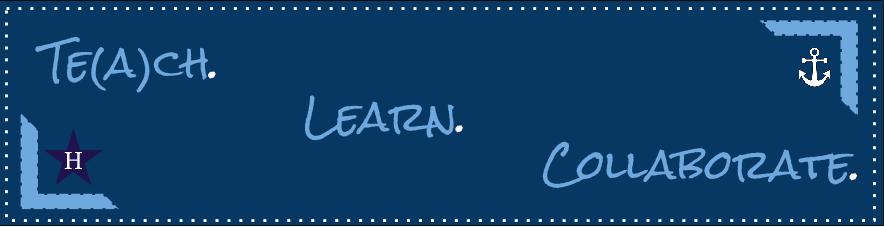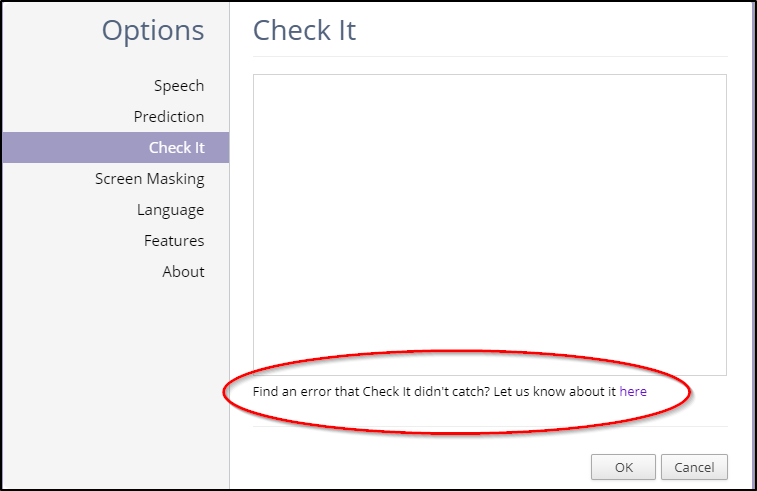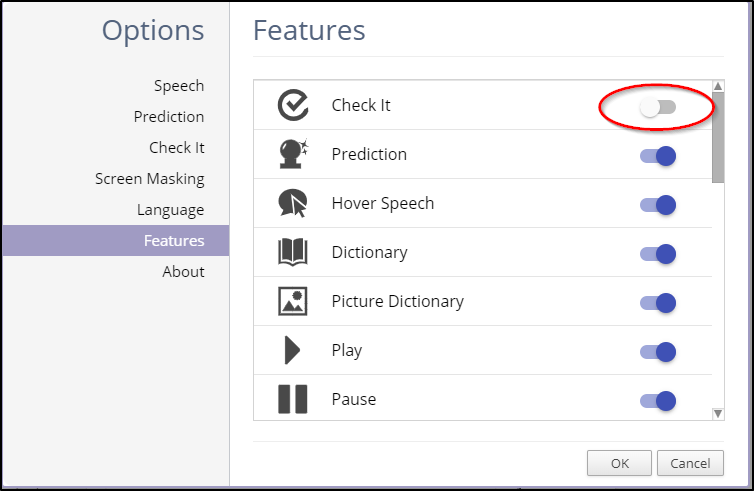Over the past several weeks, there has been an increased number of instances where buggy Chrome apps and extensions have been installed on user accounts. As a result, some users have experienced computer slowness, strange popups and adds, and other performance issues stemming from the bad Chrome app or extension being installed.
Some of you may be wondering what Chrome extensions are. Extensions are small software programs
that customize the browsing experience. They enable users to tailor Chrome functionality and behavior
to individual needs or preferences. They live next to the omnibox (Chrome search bar) in your browser.
that customize the browsing experience. They enable users to tailor Chrome functionality and behavior
to individual needs or preferences. They live next to the omnibox (Chrome search bar) in your browser.
As a safety and security measure, going forward, staff will now need to request a Chrome app or
extension become allowed using the Unblock Request Form. This form has been made available
on the Intranet under Forms & Portals.
extension become allowed using the Unblock Request Form. This form has been made available
on the Intranet under Forms & Portals.
Once an app or extension has been allowed, any staff member or student can install it from the
hudson.k12.oh.us section of the Chrome Web Store.
hudson.k12.oh.us section of the Chrome Web Store.
If you would like additional information about accessing the Chrome Web Store to install an app or extension, please click here to view a short video.