Steps to Access Apple Books and the Everyone Can Create Series
Screencast Overview (2:25 min)
Screenshot Directions:
1. Go to the Books app on your iPad. You may be asked to sign-in to your Apple ID if you haven't used the app before.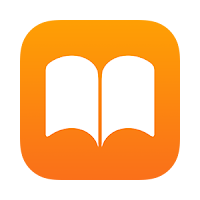
2. Once you're at the dashboard, tap on Library at the bottom.
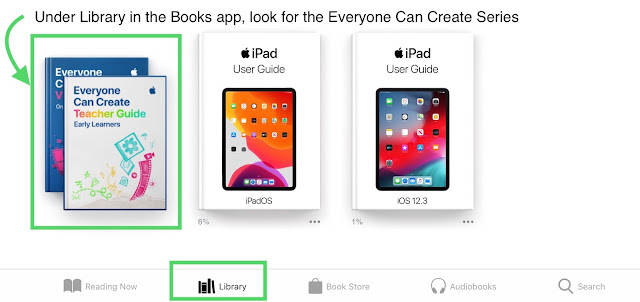
Note: If you're unable to see any titles under Library, head to the Settings app on your iPad.
Scroll down to tap on iTunes & App Store. Toggle on Books and Audiobooks and head back to the Books app. Any district-pushed titles should appear in your library now.
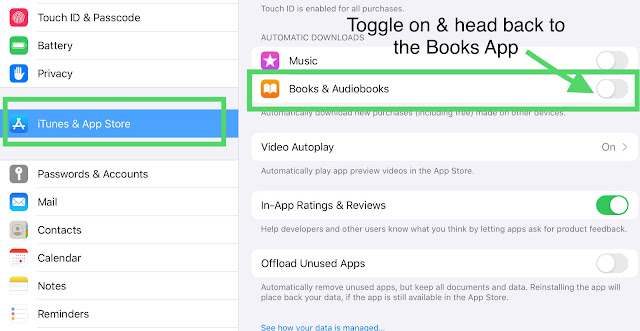
Let us know if you have any questions.
**Keep in mind, if you use Apple Books on your personal Apple ID, you can log in under the iTunes settings above and gain access to that content as well. For example, on the iPad, I'm logged into my school Apple ID in general but under iTunes & App Store (screenshot above), I'm logged into my personal Apple ID so that I have access to all of my music, ebooks, and audiobooks I've purchased in the past. It's also a great way to preview available ebook and audiobook content.
